How do I access Employer
Authentication in the Employer Register can be done either with an account previously created on the RoEID platform, or with a digital signature confirmed at ANAF.
To create a RoEID account, you need to download the RoEID application on your phone and follow the instructions, which require scanning your ID card, photographing the holder, etc.
Account activation, if the entire authentication process has gone correctly, takes approximately 24 working hours. Creating a RoEID account has the advantage that it can be used at various institutions in Romania.
Alternatively, access with the help of a digital signature is done as follows:
-
In a web browser, enter the address:
https://reges.inspectiamuncii.ro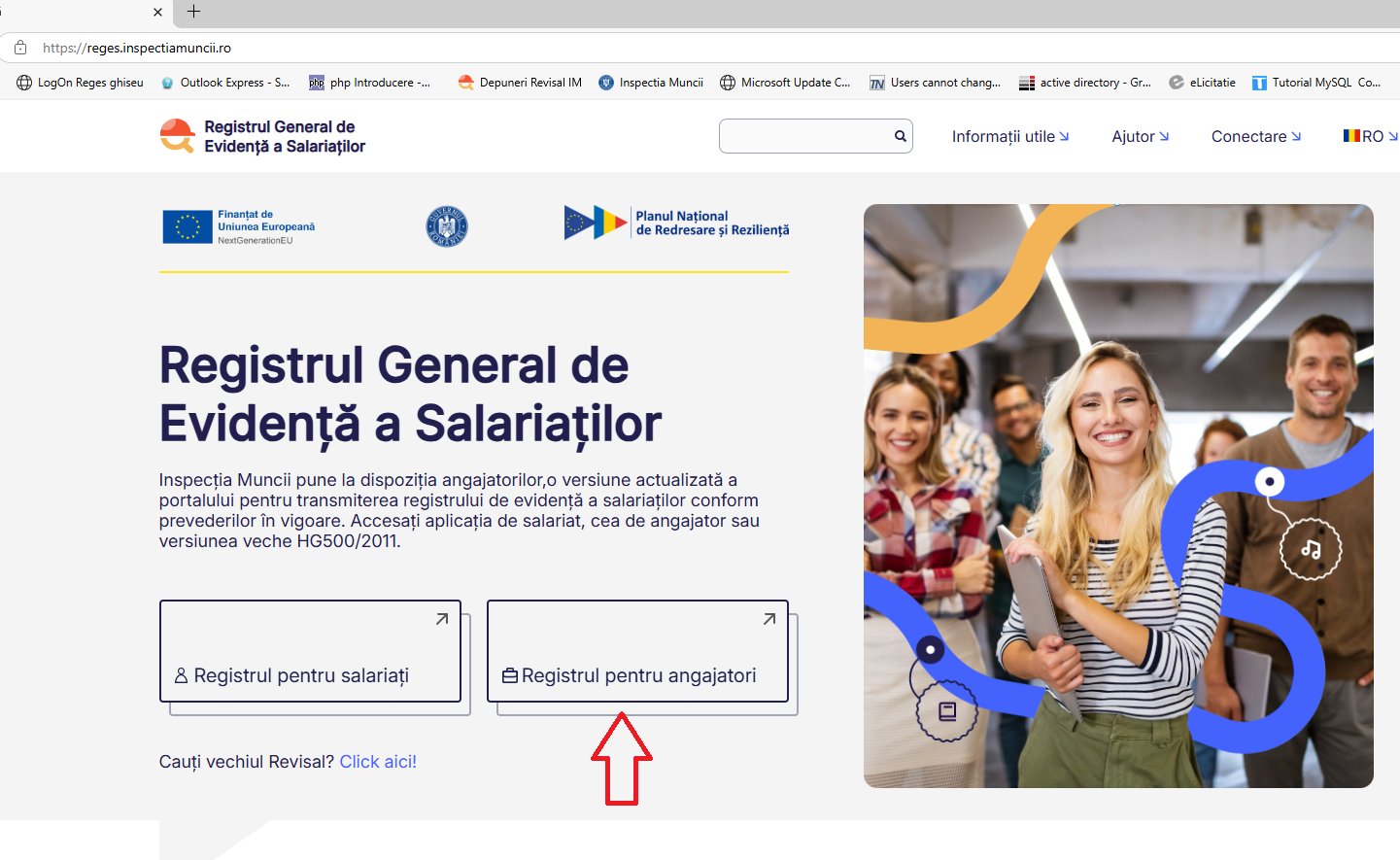
-
After clicking on the "Employer Register" button, the authentication or new account creation window appears.
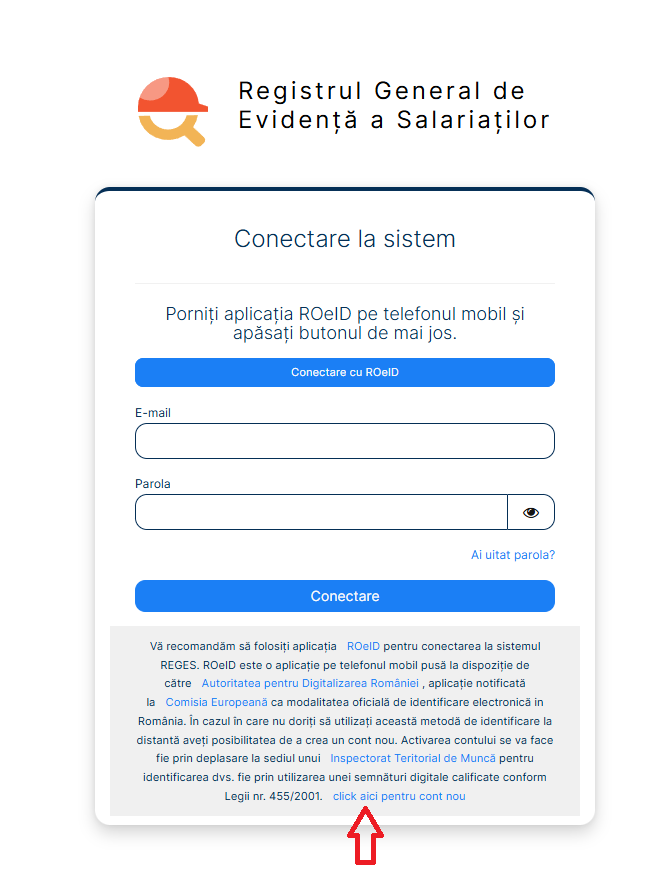
-
Click on the last link on the page: "Click here for new account"
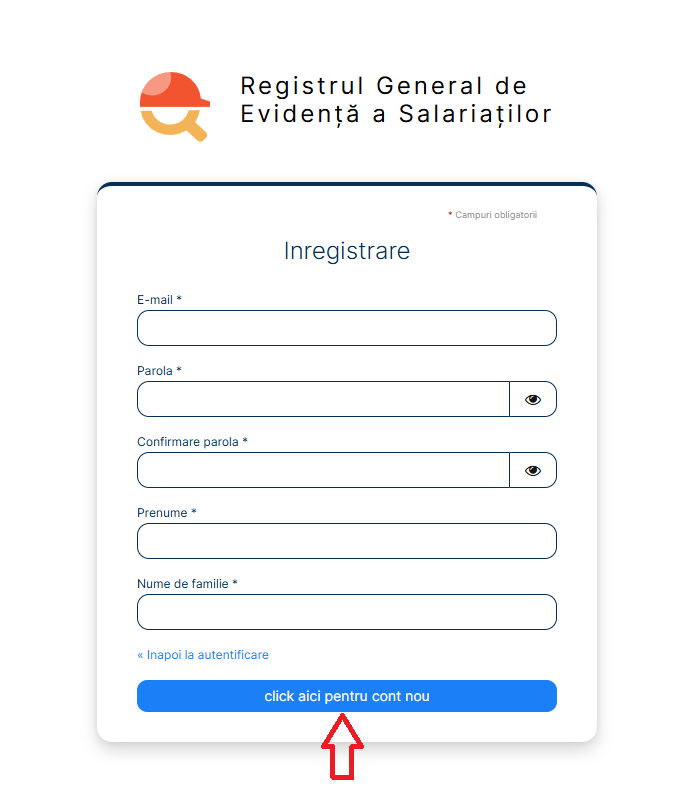
-
All the data in the form are mandatory. The email address must be a valid one, as you will receive a verification link.
It is not mandatory to be the same email address declared for the electronic signature.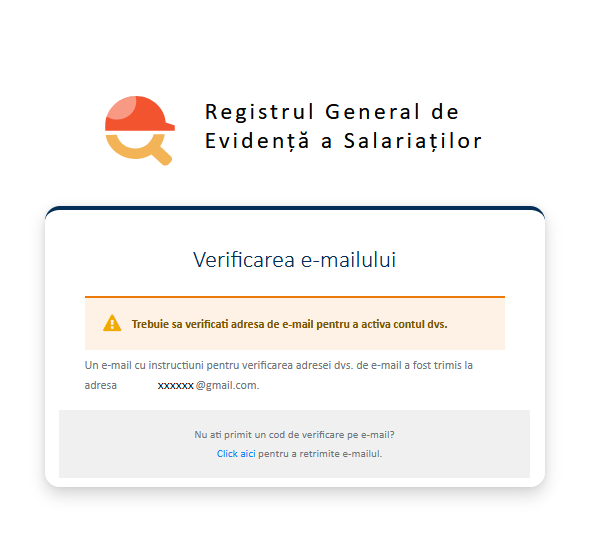
-
You will receive a message with a verification link on the email completed in the previous window.
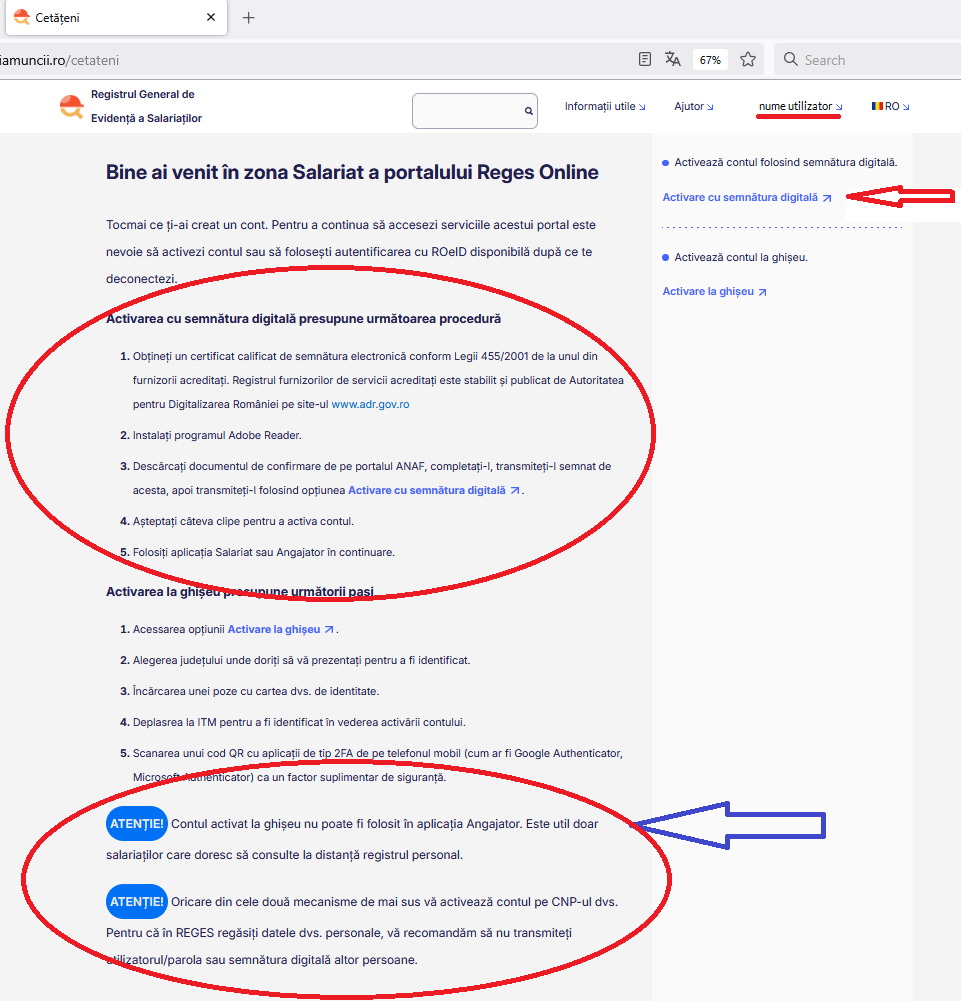
We recommend carefully reading the text on the left side of the window!
Access the link "Activation with digital signature" (red arrow - top right). It can be observed that, from this step, the user's name also appears! Most likely, the actions described and circled in the upper left you have undertaken in the past to obtain the signature.
For those who do not have the document, we briefly explain point 3:
-
Download the official "Confirmation" form from the ANAF portal.
-
Complete the first part of the document, inserting:
-
Last name
-
Your first name
-
Your email address
-
-
Tick the "with CNP" box and enter the CNP.
-
Save the document.
-
Apply the electronic signature.
-
Send the document to the authority that provided you with the electronic signature.
If everything is in order, it will return the countersigned document to you.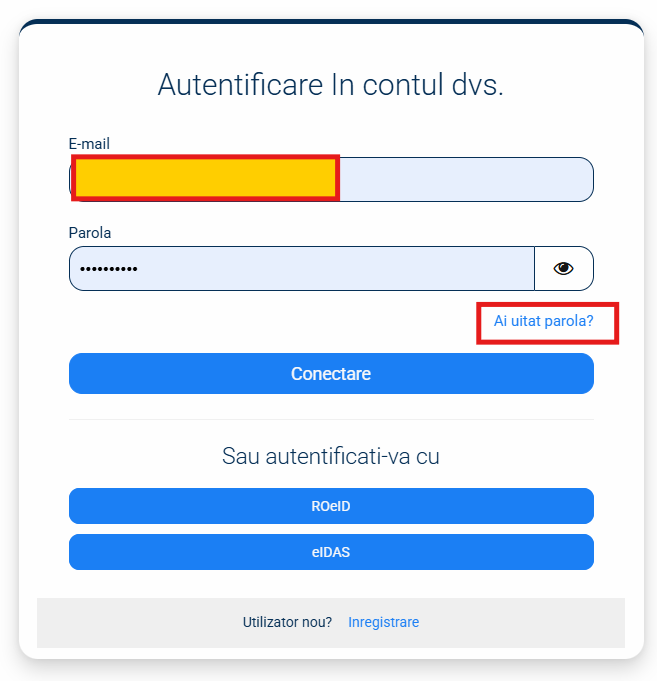
Complete the user's data (CNP, Name and Surname) and then press "Upload document".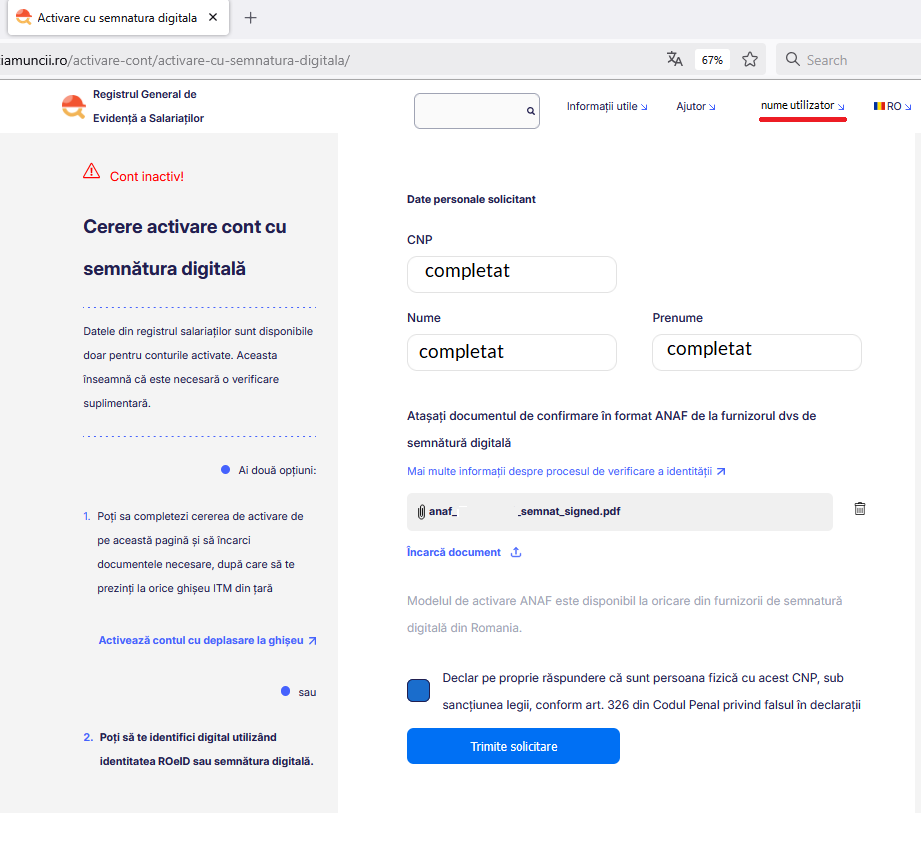
Tick the check-box and press the "Send request" button.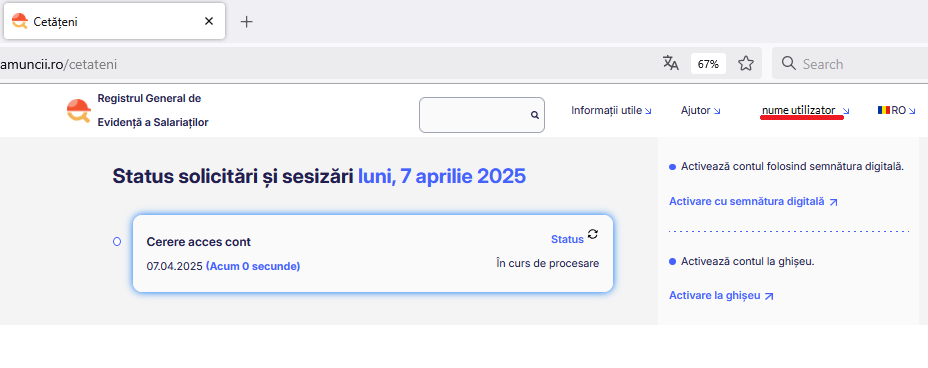
If the following window does not appear, press the F5 key on the keyboard or the browser's "Refresh" button.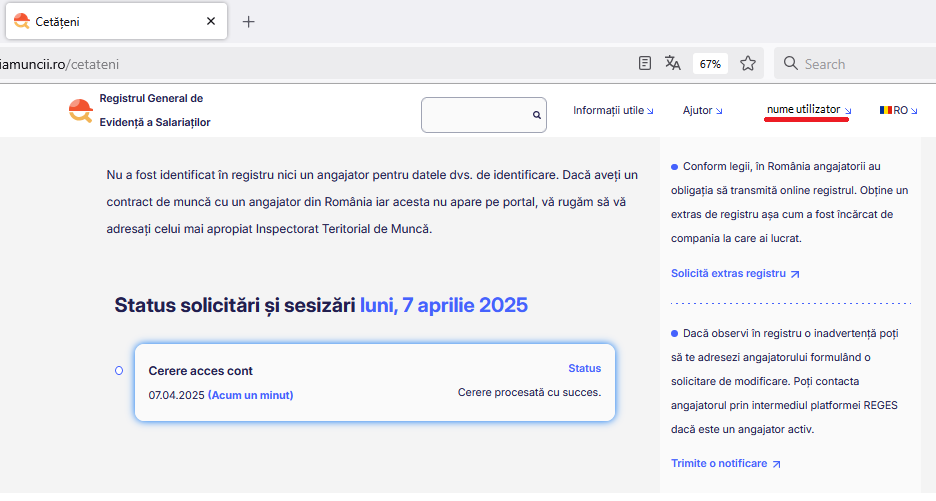
At this point you must have the electronic signature stick connected.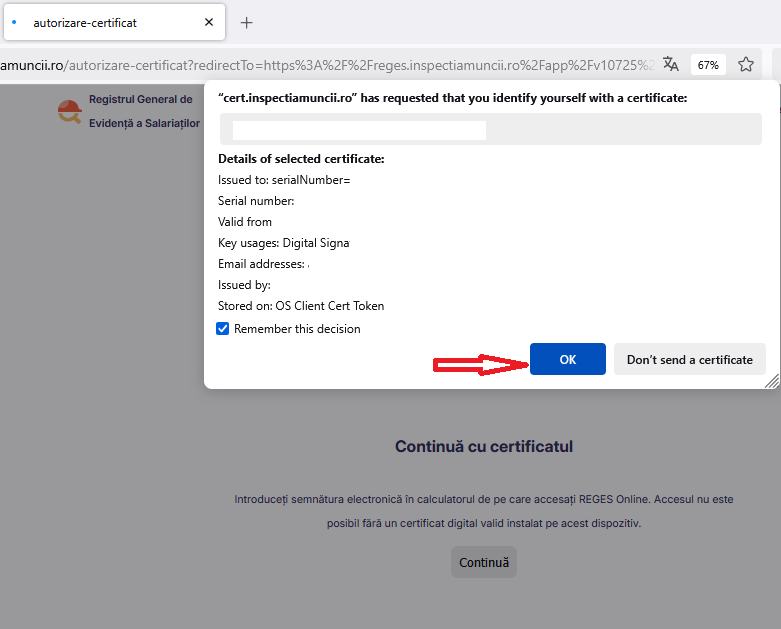
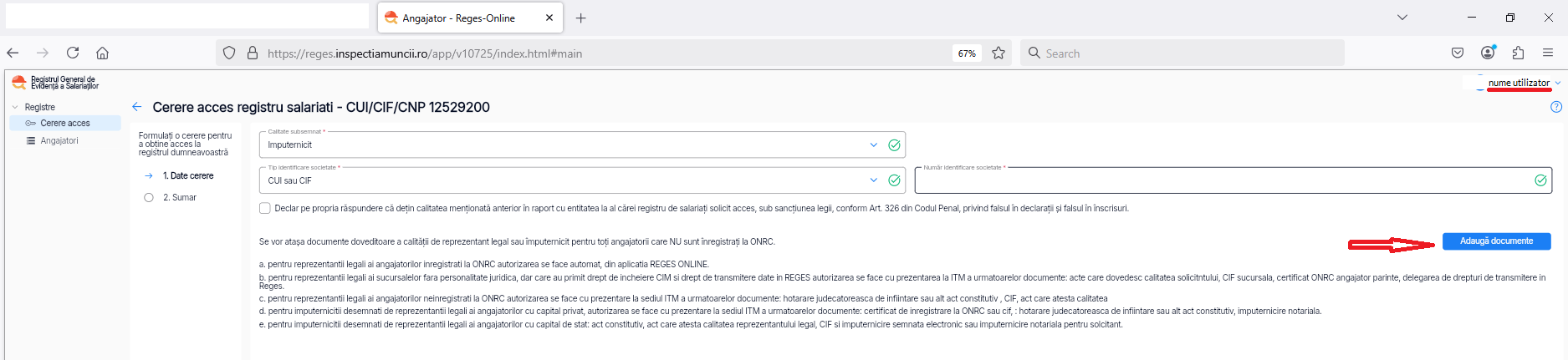
Depending on the choice made at Subscriber Quality, you will need to upload the documents specified in one of the points a-e.
The complete text of the declaration (for accessibility):
"I declare on my own responsibility that I hold the quality mentioned above in relation to the entity to whose employee register I request access, under the sanction of the law, according to Art. 326 of the Criminal Code, regarding false statements and forgery in writings."
Documents proving the quality of legal representative or authorized representative will be attached for all employers who are NOT registered with ONRC:
a) For legal representatives of employers registered with the National Trade Register Office (ONRC), authorization is performed automatically by the system, through verification of the applicant's status in the RECOM database.
b) For legal representatives of employers not registered with ONRC, authorization is granted by uploading the following documents to the portal, each digitally signed to certify conformity with the original: court decision of establishment or other constitutive act, fiscal registration certificate, and the document attesting the applicant’s legal representative status.
c) For authorized representatives designated by the legal representatives of privately-owned employers, authorization is granted by uploading the following documents to the portal, each digitally signed by the authorized person to certify conformity with the original: ONRC registration certificate or fiscal registration certificate, court decision of establishment or other constitutive act, notarized power of attorney for the applicant or, as applicable, the service agreement/addendum from which it results that the service provider, through its legal representative, is responsible for creating the employer’s access account in the Register.
d) For authorized representatives designated by the legal representatives of state-owned employers, authorization is granted by uploading the following documents to the portal, each digitally signed to certify conformity with the original: constitutive act, document attesting the legal representative status, fiscal registration certificate, and a digitally signed power of attorney issued by the legal representative or a notarized power of attorney for the applicant.
e) For legal representatives and authorized persons of employers governed by Framework Law no. 153/2017 on the remuneration of staff paid from public funds, as subsequently amended and supplemented, authorization is granted by uploading the following documents to the portal, each digitally signed to certify conformity with the original: the document attesting the legal representative status, the fiscal registration certificate, and the administrative act digitally signed by the legal representative designating the authorized person.